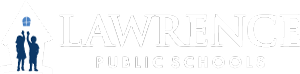Where do I download the application?
- iPhone (App Store)
https://apps.apple.com/us/app/document-scanner-app-pdf-scan/id1420369608 - Androids (Google Play Store)
https://play.google.com/store/apps/details?id=net.doc.scanner&hl=en_US
Instructions for Scanning Documents
- Open the application (DocScanner)
- Click the (+) tool/button on the bottom left of the screen
- Choose the option Camera to take a new photo or use the option Album to use a photo saved in your phone’s album
- Take your photo of your document (*tip: use a dark background to take your photo, it will help the camera identify the margins on the document)
- Using the photo edit tool (*tip: embedded within the application) to adjusts the margins of the document
- Save your documents and/or share
Scan a document using Notes on the iPhone
- Open a note or create a new note.
- Tap
 , then tap Scan Documents.
, then tap Scan Documents. - Place your document in view of the camera on your device.
- If your device is in Auto mode, your document will be automatically scanned. If you need to manually capture a scan, tap or one of the Volume buttons.
- Drag the corners to adjust the scan to fit the page, then tap Keep Scan.
- You can add additional scans to the document or tap Save when you're done.